OfficeJS server handle application with frozen versioning, by uploading zip with a simple process.
Make a zip folder
To upload application a zip folder is needed, index.html is application entry, corresponding to root url and file path is relative url (ex : folder/main.js).
So application must contains only relative url.
Upload Zip
The following steps show how to upload a zip using ERP5 interface.
Access server
Ask administrator (vincent.bechu@nexedi.com) to create you an author account on OfficeJS server, https://officejs.erp5.net/, then connect on this server.
Access upload form
Once you are connected, you must have access to software publication module by this url https://officejs.erp5.net/software_publication_module/
Then use action "Upload OfficeJS Application or Gadget" as show below.
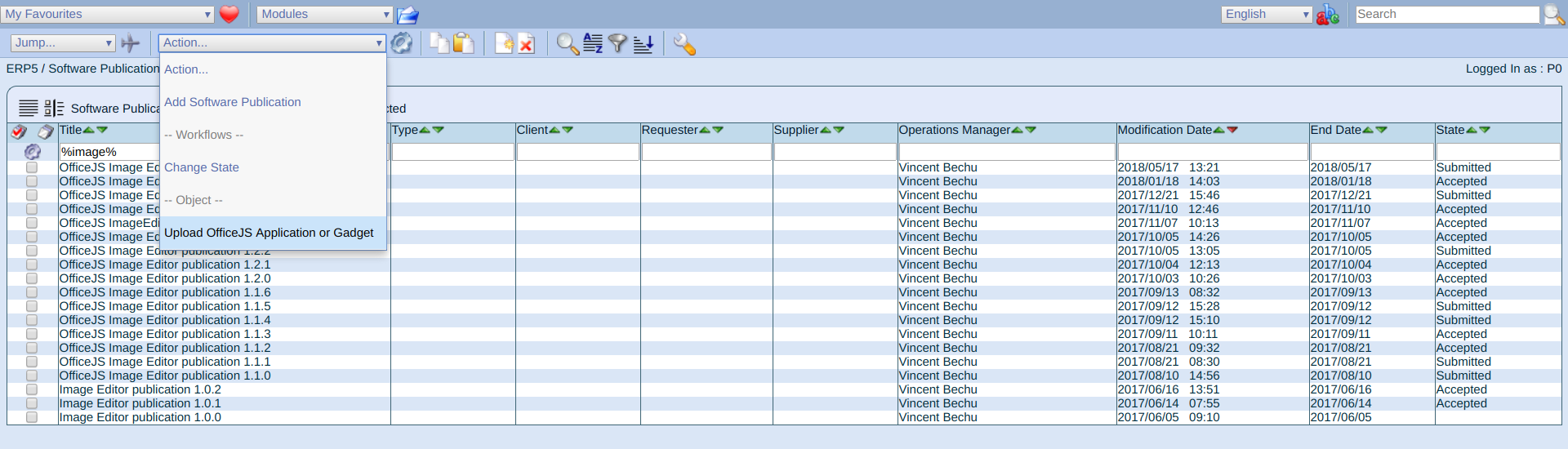
Fill upload form
Complete upload form as show below then use button "Create Software Publication", select Software Product you want to update or leave empty for new application, it will create new Software Product with Title input.
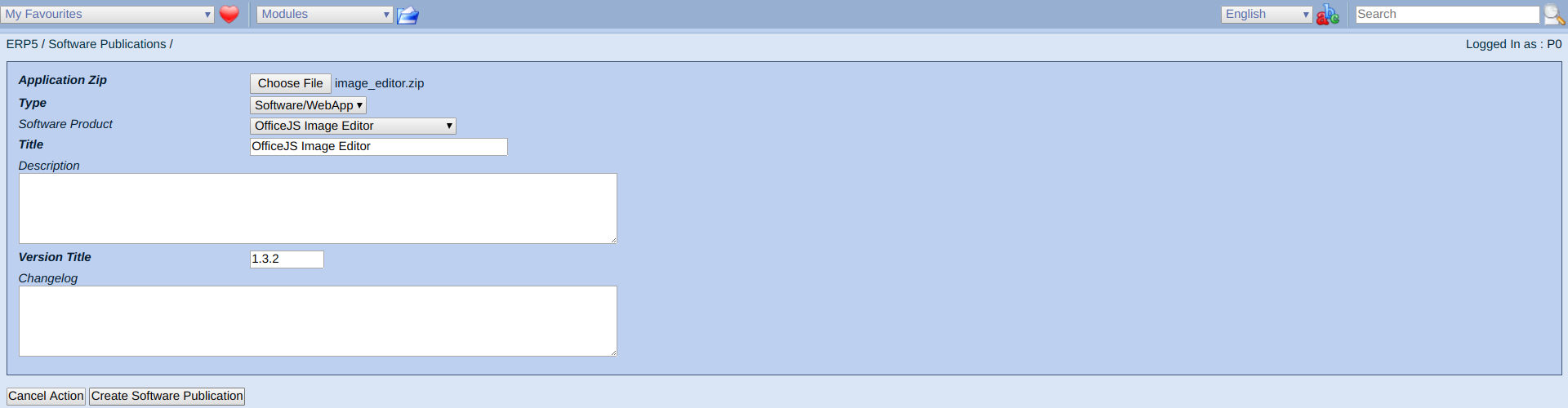
Validate Software Publication
After upload you will be redirect on new software publication.

At this moment, erp5 with an alarm will exctrat zip, create new version for your application and new web site if it's necessary.
Wait for State change from Draft to Submited, if it's take more than 15 minutes, you may ask administrator to investigate.
If it is not a new application, you will be able to access your version by using Test Url, check everything works fine,
then use action open, then click on open button and ask administrator to validate your work.

Once administrator validate your application version, software publication State will be "Validated", is now online.