Table of Contents
Sorting A Listbox¶
By default, the list are displayed randomly. You have two way to sort a list, depending of the number of sorting criteria :
- One for a unique sorting criteria,
- the other for multiple sorting criteria
One sorting criteria¶
You can sort a list just by clicking on the column title. This column will become the sorting criteria. You can change the criteria by clicking on a new column title.
As you can see, just by clicking on the name of the column, I sorted the records by Transaction Type :
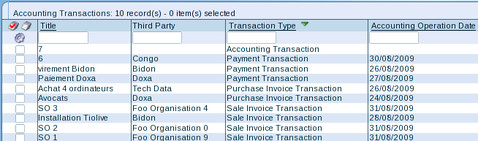
The little Green icon illustrate that the column "Transaction Type" is used as sorting criteria. If you re-click on it, you will change the order of the sorting.
Only the underline Title can be used as sorting criteria.
Multiple sorting criteria¶
You can sort a list using multiple criteria. The procedure goes as follow :
- Click on the Sorting Icon

- In the Sorting Dialog Box, choose the sorting criteria you want in the first column. The first lign will be the primary criteria, the second lign the secondary etc.
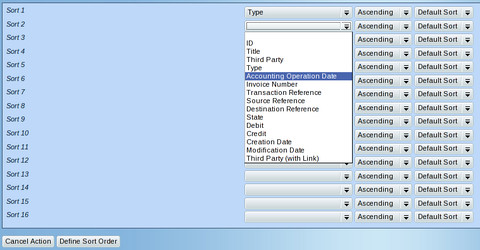
- Click on "Define Sort Order" at the end of the list to confirm the changes
As you can see, the list is sorted first by Transaction Type, then by the Accounting Operation Date :
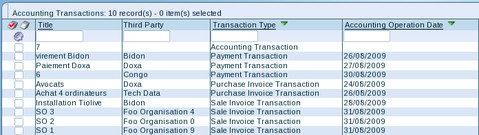
Learn How to Reset Sorting
Related Articles¶