Trade Conditions allow ERP5 user to configure conditions and apply them to orders. They can be from very generic as taxes model or prices to very specific as payment condition or discount made to one client.
Table of Contents
Applying Trade Conditions¶
As it is not possible to apply more than one Trade Condition to an Order since conditions must apply in a specific order, we use 'Specialised Trade Conditions'.
Basically it allows us to apply Trade Conditions to Trade Conditions.
For example if we prepared Trade Conditions for Tax model, Prices and Payment conditions, we will:
- Apply Tax model to Prices Conditions
- Apply Prices To Payment Conditions
The procedure goes as follows:
- Go to the Sale/Purchase Trade Condition module thanks to the 'Modules' menu
- Click on the Trade Condition on which should be applied the 'Specialised Trade Condition'
- Add the name of the Specific Condition to Apply in 'Specialised Trade Condition' field:
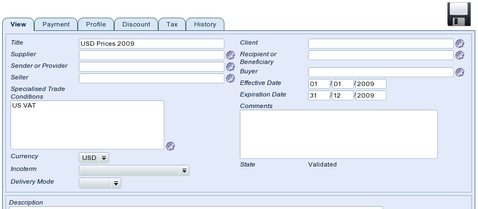
- Save Trade Condition thanks to the floppy disk icon
- Validate Trade Condition: 'Action' >> 'Validate'
This procedure allow you to chain Trade Conditions together so you don't have to
Related Articles¶